How To Get To Library On Mac
 In macOS, the library folder is used to store user account settings, preference files, app support files, caches, and other important data that allows your Mac to function as it should.
In macOS, the library folder is used to store user account settings, preference files, app support files, caches, and other important data that allows your Mac to function as it should.
Making haphazard changes to the library folder can cause damage to your system, which is why Apple hides the folder by default. However, sometimes troubleshooting solutions require that you have access to the library folder. Read on to find out how to reveal it on your Mac.
Locating your Library Folder
There are actually three library folders on a Mac. The library folder in the root directory of your system drive (usually called Macintosh HD) contains data accessible to all users, but only administrators have write access to the files.
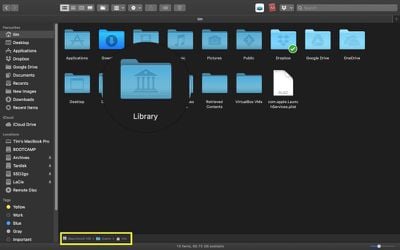
Then there's the Library folder in System, which contains the main macOS system files. However, the hidden user library we want to reveal for troubleshooting purposes can be found at Macintosh HD/Users/[username]/Library. Here are some ways you can unhide it.
- Open a Finder window.
- Select Go from the menu bar at the top of the screen.
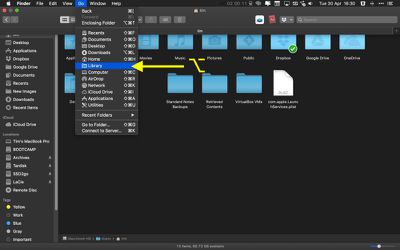
- Hold down the Option key to reveal the Library folder option in the dropdown menu.
Alternatively, you can try this method:
- Open a Finder window.
- Select Go -> Go to Folder... in the menu bar.
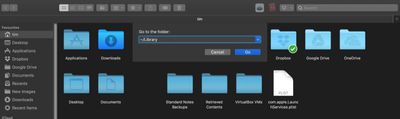
- Type ~/Library in the input field and click Go.
How to Keep the Library Folder Visible
The two methods above reveal the library folder in a Finder window, but once you close that window, the folder is hidden again. You can keep it visible on your Mac by following these steps.
- Open a Finder window.
- Select Go -> Go to Folder... in the menu bar.
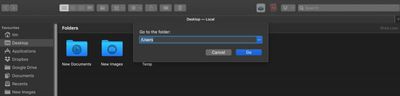
- Type /Users in the input field and click Go.
- Using your mouse, drag the home user icon with your name into the Favorites section of the Finder window's sidebar.
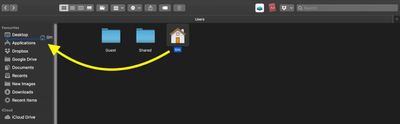
- Next, select the home user icon in the sidebar.
- Select View -> Show View Options in the menu bar at the top of the screen.
- In the panel that appears, tick the checkbox next to Show Library Folder.
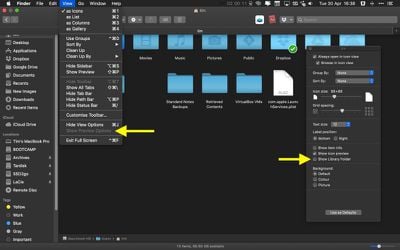
- Click the red traffic light to close the View Options panel.
The library folder will now remain visible in your Mac's directory structure, even after a restart, until you uncheck the view option described above. Want to make all files and folders visible on your Mac? Click here to learn how.
Related Stories
iPhone X With USB-C Port Sells For $86,001 on eBay
Friday November 12, 2021 3:13 am PST by Sami Fathi
Last week, an iPhone X modified with a USB-C port was listed on eBay as "the world's first USB-C iPhone," and now, a few days after intense bidding, the USB-C iPhone has been sold for $86,001. The iPhone was modified by Ken Pillonel, a robotics student who shared a video explaining how he did it. Since the video was posted on November 1, it's garnered over 600,000 views and has been widely...
Rumor: AirPods Pro 2 to Launch in Third Quarter of 2022
Friday November 12, 2021 2:21 am PST by Tim Hardwick
Apple will release second-generation AirPods Pro in the third quarter of 2022, according to a new rumor allegedly based on supply chain sources. AirPods Pro 2 mockup based on rumors Apple is developing second-generation AirPods Pro to follow the AirPods 3, with the new high-end earbuds set to come out in 2022, according to well-connected Bloomberg reporter Mark Gurman and respected Apple...
The New MacBook Pro Has More Ports – But Not All Users Are Happy
With its latest high-end MacBook Pro models, Apple restored the MagSafe charging port, HDMI port, and SDXC card slot, but not all users are happy. While there seem to be few complaints about the return of MagSafe charging, especially since the option to charge via Thunderbolt 4/USB-C continues to be available, most dissatisfied users seem to be focusing on the HDMI port and SDXC port. The ...
Black Friday Spotlight: Walmart Drops AirPods 2 to All-Time Low Price of $89
Black Friday is now just a few weeks away, and some stores have begun revealing the deals that you can expect to shop during the event. Of course, Black Friday is also getting earlier each year, and at Walmart you can start saving today. Note: MacRumors is an affiliate partner with Walmart. When you click a link and make a purchase, we may receive a small payment, which helps us keep the site...
How To Get To Library On Mac
Source: https://www.macrumors.com/how-to/reveal-library-folder-in-macos/
Posted by: cooperournisid.blogspot.com

0 Response to "How To Get To Library On Mac"
Post a Comment